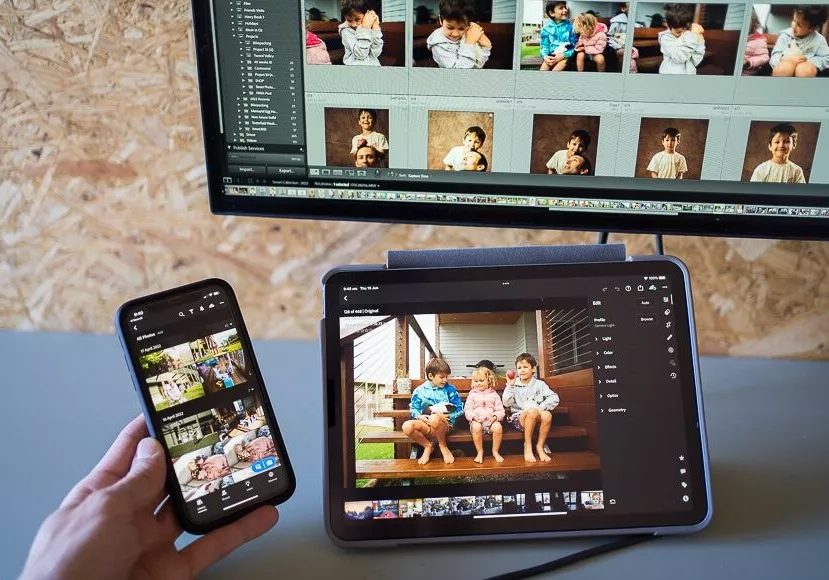
Best Adobe Photography Plan Deals in 2024
Getting signed up to an Adobe Photography Plan to start using Lightroom and Photoshop is one of the best things you can do for your photography. Here's how.
Lightroom | Photoshop | Software | By Mark Condon
Shotkit may earn a commission on affiliate links. Learn more.
Struggling to choose the best value Adobe Photography Plan for your needs?
Don’t worry – this guide will teach you how to buy Lightroom and Photoshop without wasting a cent.
I’ve subscribed to the Adobe Photography Plan for several years now, and take advantage of it every single day.
I use Lightroom Cloud Storage to sync and backup my photo libraries, letting me edit pictures on my phone or iPad.

1TB Adobe Photography Plan: Great features, regular updates, large cloud storage, multi-device functionality.
Adobe Creative Cloud Storage is also handy for creating quick online galleries to share with family overseas.
I also use the powerful editing features of Lightroom and Photoshop to post-process my photos.
The new AI masking and selection tools have saved me so much time, making editing much easier than before.
Lightroom Classic is the best photo editing software, and combined with Photoshop, there’s nothing you can’t achieve with your images.
When you subscribe to an Adobe Photography Plan, you get regular updates for free.
You can also access any creative asset from Adobe Portfolio, Adobe Fonts and Adobe Stock as part of the plans.
So, let’s see which of Adobe’s Photography Plans is right for you.
What is the Best Adobe Photography Plan in 2024?
1. Adobe Photography Plan (20GB)
Price
$9.99/£9.98 per month
What’s included
- 20GB Cloud photo storage
- Adobe Photoshop on desktop
- Photoshop on iPad
- Lightroom Classic
- Lightroom
- Lightroom Mobile
- Adobe Portfolio
Who it’s for
The 20GB Adobe Photography Plan is perfect for anyone who takes a low to an average number of photos per year.
20GB of cloud photo storage is equivalent to approximately 666 RAW images and 4,000 JPEGs.
Since most photographers will take more than this in a couple of years, this 20GB Adobe Photography Plan is ideal as a starting point.
You can upgrade plans whenever you like and only pay the difference in monthly fees.
2. Adobe Photography Plan (1TB)
Price
$19.99/£19.97 per month
What’s included
The 1TB Adobe Photography Plan includes everything in the 20GB Adobe Photography Plan but increases the cloud storage.
- 1TB Cloud photo storage
- Adobe Photoshop on desktop
- Photoshop on iPad
- Lightroom Classic
- Lightroom
- Lightroom Mobile
- Adobe Portfolio
Who it’s for
The 1TB Adobe Photography Plan is perfect for anyone who takes lots of photos or never wants to worry about running out of Adobe Creative Cloud storage space.
1TB of cloud photo storage is equivalent to approximately 20,000 RAW images or 200,000 JPEGS.
Most of the professional photographers I know (including me!) subscribe to the 1TB Adobe Photography Plan and have not yet run out of storage space.
The other pros I know subscribe to number 4 in this list – the All Apps Plan.
3. Adobe Lightroom CC Plan (1TB)
Price
$9.99/£9.98 per month
What’s included
The 1TB Adobe Lightroom CC Plan doesn’t include Adobe Lightroom Classic or Adobe Photoshop.
- 1TB Cloud photo storage
- Lightroom
- Lightroom Mobile
- Adobe Portfolio
Who it’s for
The 1TB Lightroom CC Plan is for anyone who doesn’t need the advanced editing features of Lightroom or Photoshop.
My recommendation would be to avoid this plan.
Even if you think you’ll never use Adobe Photoshop, it’s likely you’ll need to use Lightroom Classic regularly.
It’s also good practice to have a local backup of your photos in your Lightroom Classic catalogue, as well as online in the Adobe Creative Cloud.
If you select the Lightroom Plan, your photos will only be stored online in the Cloud (unless you manually download them to your computer/devices.)
4. Adobe Creative Cloud All Apps Plan
Price
$54.99/£51.98 per month
What’s included
The Adobe Creative Cloud All Apps Plan includes every single Adobe software plus 100GB of cloud storage.
- 100GB Cloud storage
- Photoshop (on iPad and desktop)
- Illustrator
- Adobe Premiere Pro
- Adobe Acrobat Pro
- InDesign
- After Effects
- Lightroom
- Lightroom Mobile
- Adobe XD
- Animate
- Lightroom Classic
- Dreamweaver
- Dimension
- Audition
- InCopy
- Character Animator
- Capture
- Adobe Fresco
- Bridge
- Adobe Express
- Premiere Rush
- Photoshop Express
- Media Encoder
- Aero
- Adobe Scan
- Fill & Sign
- Acrobat Reader
Who it’s for
The Adobe Creative Cloud All Apps Plan is for creative professionals or hobbyists who need access to a variety of Adobe apps.
Don’t be intimidated by the long list of Adobe Apps – most people only need a small handful of them, but this requires an All Apps subscription.
For example – a hybrid wedding photographer/videographer would need to subscribe to this Adobe All Apps Plan to gain access to both Lightroom and Premiere Pro.
Similarly, a freelance artist creator may need All Apps to use Acrobat Pro (to sign invoices), InDesign and Illustrator.
The 100GB cloud storage is more than enough for large PSD files, Lightroom catalogues, Premiere Pro movies and more.
Considering all the software included, the All Apps plan is great value for money.
In addition, if you’re a student or teacher you can benefit from a big Adobe Education Discount.
Summary: Which Adobe Photography Plan is Right For You?
Determining the right Adobe Photography Plan depends on your specific needs and preferences.
Personally, I wouldn’t recommend the Lightroom CC plan since it neglects to include Lightroom Classic.
So, here’s a summary of the 3 Adobe Photography Plans you should choose between:
1. Photography Plan (20GB): includes Adobe Lightroom, Adobe Photoshop, and 20GB of cloud storage. It’s suitable for individuals who primarily work with JPEG photos and want essential editing tools and cloud storage for their workflow.
2. Photography Plan (1TB): includes Lightroom, Photoshop, and 1TB of cloud storage. It’s ideal for photographers who have a larger volume of RAW and JPEG photos and require more storage space for their image library.
3. Adobe All Apps Plan: combines the Photography Plan with full access to the Adobe Creative Cloud suite, which includes additional software like Illustrator, Premiere Pro, and InDesign. It’s suitable for anyone who wants to explore a broader range of creative tools beyond photo editing.
Consider factors such as your storage needs, workflow requirements, and the additional software you may need for your creative projects when selecting the right plan.
You can also take advantage of Adobe’s free trial period to test the features and determine which plan aligns best with your photography needs.
Adobe Lightroom & Photoshop FAQs
- What’s the difference between Lightroom Classic and Lightroom CC?
- How can I get Lightroom for free?
- Lightroom vs Photoshop
- What are the alternatives to Lightroom?
- What are the alternatives to Photoshop?

1TB Adobe Photography Plan: Great features, regular updates, large cloud storage, multi-device functionality.





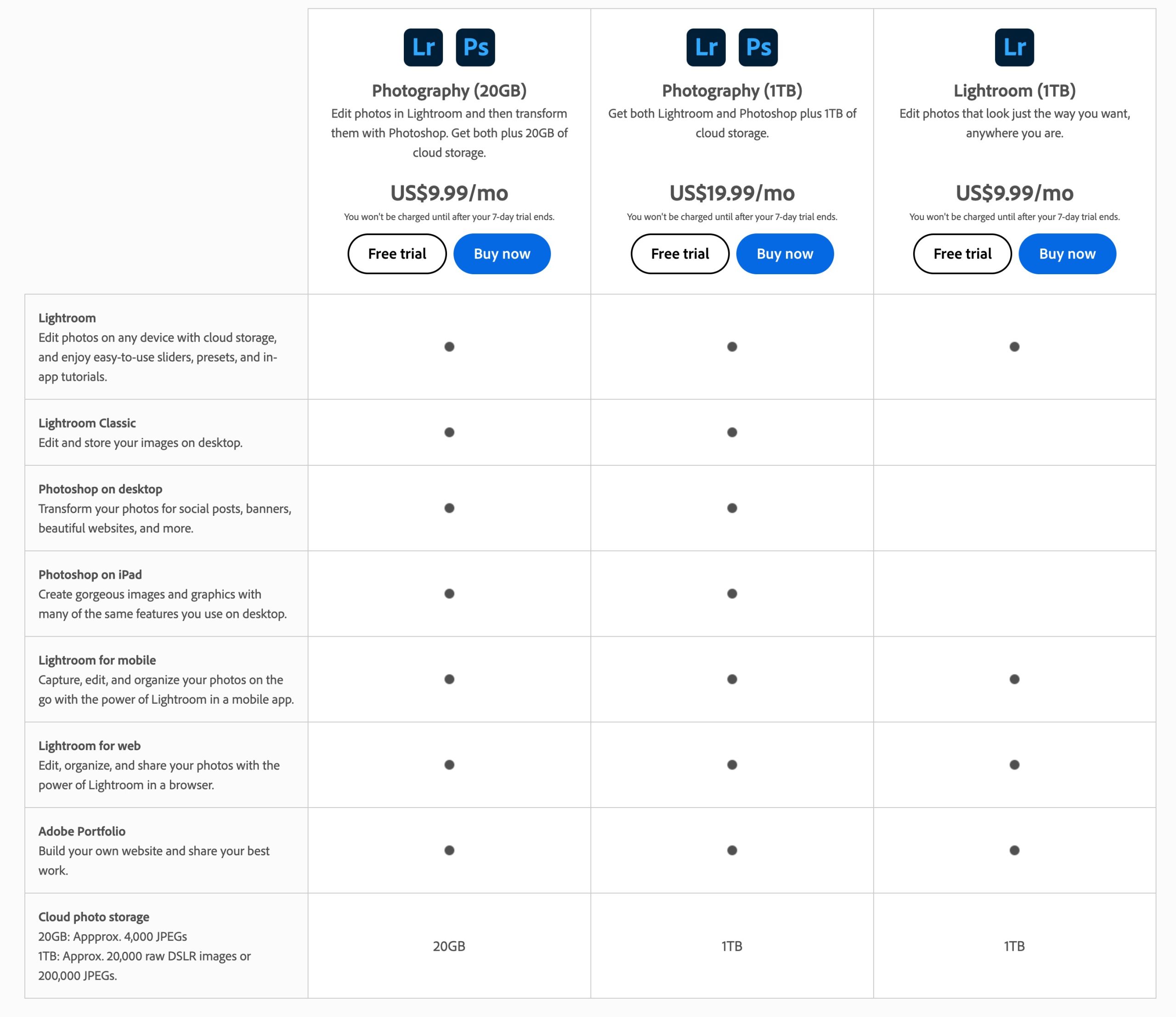


Hi Mark. Thank you for a very informative review. I am an amateur photographer and have up to now only been taking photos in jpeg format. I want to venture into the RAW format to get the most out of my photographs and learning more. I was going to subscribe to the 1TB Lr package, but after your reviews, I’m now leaning more towards the combined packages. Obviously with RAW files taking so much space, a 1TB package will make more sense, but as this is just a hobby, I can’t justify the price right now. Is it possible with 20GB package to edit your photos and then save them in high quality on MacBook photo app and then even on my “laptop iCloud account” to free up space on my Lr iCloud account. This will be my 1st time using this kind of software. Up to now just used Macbook’s normal photo app for editing and storing photos/albums. It will obviously be a steep learning curve. Thanks in advance.
Thanks for the feedback:
It’s great that you’re transitioning into shooting in RAW, as it offers much more flexibility and control over your edits!
For your situation, the 20GB Lightroom (Lr) plan can still work, even with RAW files.
Here are a few strategies to manage space efficiently:
Edit in Lr, Export, and Store Locally: You can edit your RAW files in Lightroom and then export them as high-quality JPEGs or TIFFs. After exporting, you can remove the RAW files from Lightroom’s cloud storage to free up space. The high-quality JPEGs or TIFFs can be stored in your MacBook’s Photos app or in your iCloud account for safekeeping.
Use Lightroom for Initial Edits: Once you’ve finished editing a batch of photos, you can export the RAW files along with their adjustments as a DNG (Digital Negative) format or save them as JPEGs to other locations (like an external hard drive, MacBook storage, or iCloud). This way, you can always come back to your RAW edits later if needed, without using your entire cloud storage for long-term storage.
Periodically Clean Up Lightroom: To keep your 20GB plan sustainable, make it a habit to clear out old projects from Lightroom once you’ve exported or saved them to another location. This will allow you to continuously work on new photos without needing excessive cloud space.
Optimized Syncing with iCloud: You can use your iCloud account on your MacBook to sync high-quality JPEGs after exporting, effectively allowing you to archive your finished work without relying solely on Lightroom’s cloud storage.
This approach can help keep your costs lower while still benefiting from the power of RAW editing.
Since it’s your first time using software like Lightroom, you’ll likely find it useful to experiment with the various export options and storage strategies.
Happy times!