
How to Use Luminar Neo HDR Merge
HDR Merge is an exciting way to create high-dynamic-range images from within your Luminar Neo workflow. Here's a beginners guide on how to use it.
Luminar | Software | By Andrew Dilks
Shotkit may earn a commission on affiliate links. Learn more.
The Luminar Neo HDR Merge tool is an exciting way to create high dynamic range images easily.
One of the best ways to get more vibrant and dynamic results when shooting landscape photography is to shoot a scene with exposure bracketing.
As a landscape photographer, I’ve found this technique allows me to bring out far more detail than I can achieve from a single image, opening up editing options for exposure, highlights, and shadows.
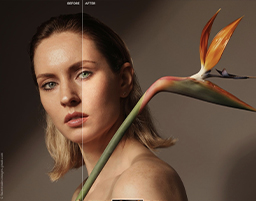
Download the latest version of Luminar Neo to follow along with this simple tutorial.
Use code shotkit10neo to save $10
With Luminar Neo’s HDR Merge extension, I’ve been able to take this process to the next level, saving valuable time and optimizing high dynamic range to achieve creative versatility.
Read on, and I’ll break down the simple steps you need to follow to use the HDR Merge tool in Luminar Neo to open up new editing possibilities for your landscape and architecture photography.
For a more thorough look at this exciting software, check out our full review of Luminar Neo, and our guide to the differences between Luminar AI and Neo.
Bringing new depth and detail to photographs with Luminar Neo HDR Merge
Luminar Neo’s HDR Merge tool is simple and intuitive to use, requiring no technical knowledge or complicated processes to achieve great results.
All you need to do is add several versions of the same image taken at different exposure levels to merge, then sit back and let Luminar Neo’s artificial intelligence do the hard work.
Here are the steps you should follow to get HDR Merge up and running with Luminar Neo and process your batched images for optimal editing:
Install the HDR Merge extension

Luminar Neo HDR Merge tutorial – extensions
Before you can start using the tool, you need to make sure you’ve installed the extension in your version of Luminar Neo.
To do this, head to the Extras puzzle piece in the top right corner of the screen to bring up the list of extensions, then install HDR Merge.
Once you’ve done this, the HDR Merge box will appear listed in the right-hand column ready for you to use.
Load the exposure bracketed photos into Luminar Neo
Next, it’s time to load up the exposure bracketed photographs you wish to merge so they are available in your Luminar catalog.
Select the Add Photos button and highlight all the exposure bracketed photographs you want to use, and load them into the catalog.
Select and drag the images in the HDR Merge
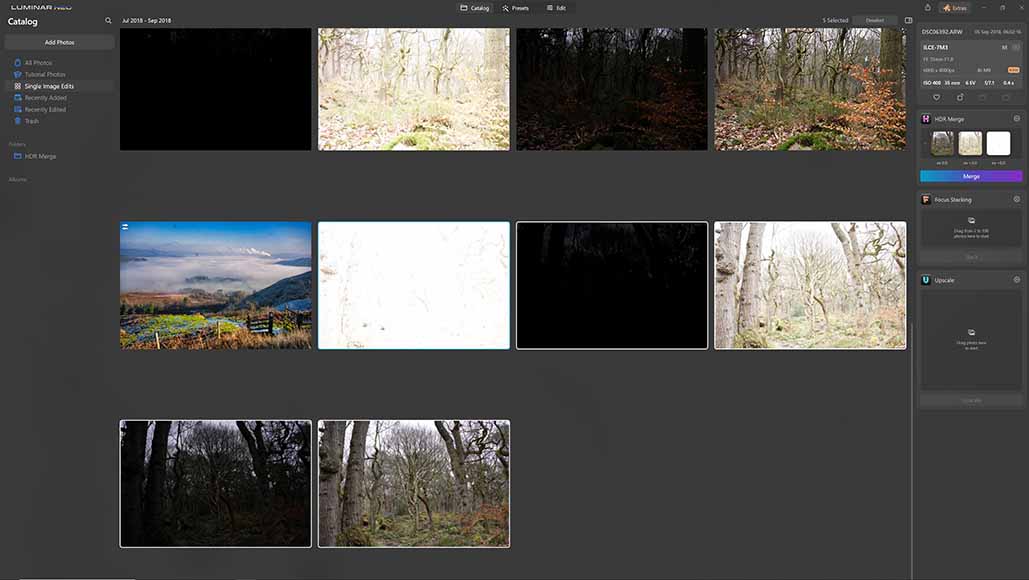
Luminar Neo HDR Merge tutorial – drag and drop images into HDR merge
From the catalog, select the images you intend to merge, then click and drag them into the HDR Merge box on the right side of the screen.
Once you’ve done this, it will take a few seconds for Luminar Neo to process them before you can proceed.
Check the HDR Merge settings
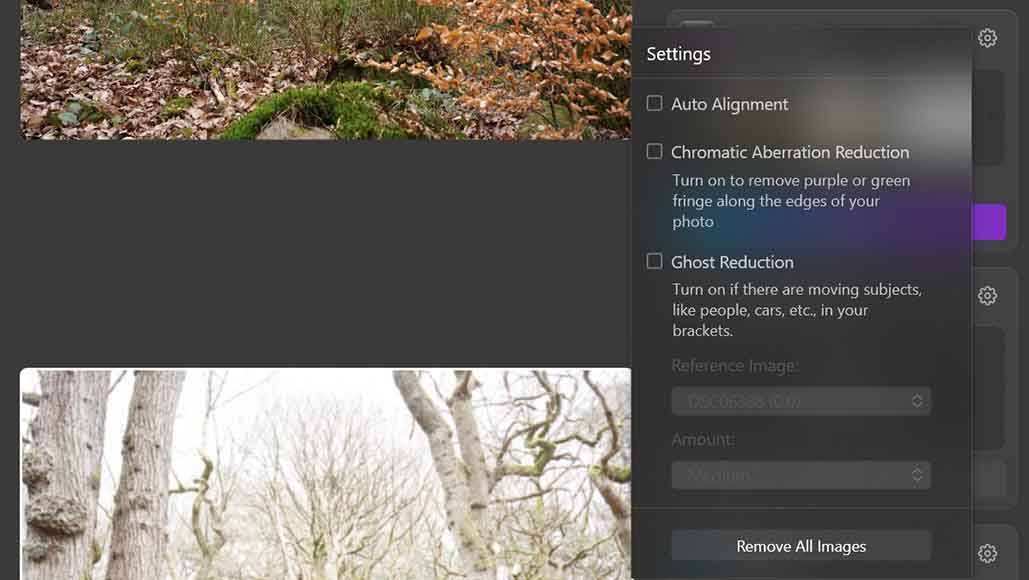
Luminar Neo HDR Merge tutorial – HDR Merge settings
Before you go ahead and merge the selected images, click on the cog icon to bring up the HDR Merge tool settings, so you can make sure these are correct.
There are several useful settings you can change in HDR Merge to ensure you get the best results. These include:
- Auto Alignment. Check this box and Luminar Neo will adjust for slight differences in the framing of each image being used for the merge. While you should be shooting exposure bracketed images on a tripod, sometimes slight movements are unavoidable, so this setting will help keep the images lined up correctly.
- Chromatic Aberration Reduction. This setting will automatically remove any purple or green fringes that might be featured on the edges of your photographs.
- Ghost Reduction. Select this setting if there were any moving objects or subjects in your bracket images to reduce the degree of ghosting from the finished merge.
You can also select a reference image that Luminar Neo can use to better assess the desired results you’re going for to adjust the merge algorithm.
If you’ve accidentally added the wrong images to HDR Merge, you can simply click the Remove All Image button to delete these from the tool and add the correct images.
Once your settings are correct, go ahead and click the Merge button, and Luminar Neo’s AI system will process the new image.
Open the new image in the HDR Merge folder
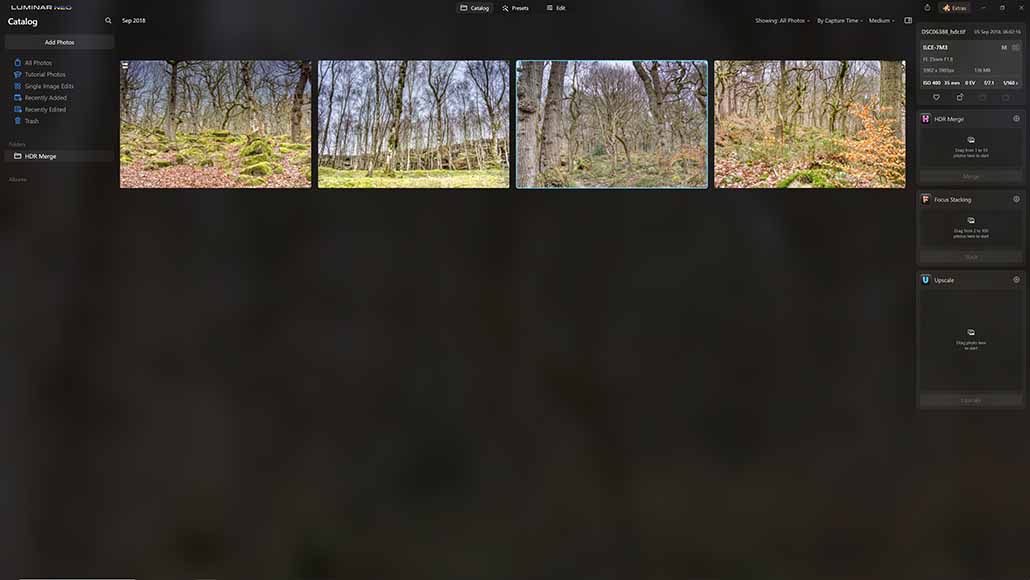
Luminar Neo HDR Merge tutorial – HDR merge folder
With the new image now processed, it’s available for you to view and make additional edits or apply presets.
Images processed through the HDR Merge tool are automatically saved in their own folder, so to view them, select the HDR Merge folder on the left-hand side of the screen.
Finalize the image in Presets and Edit
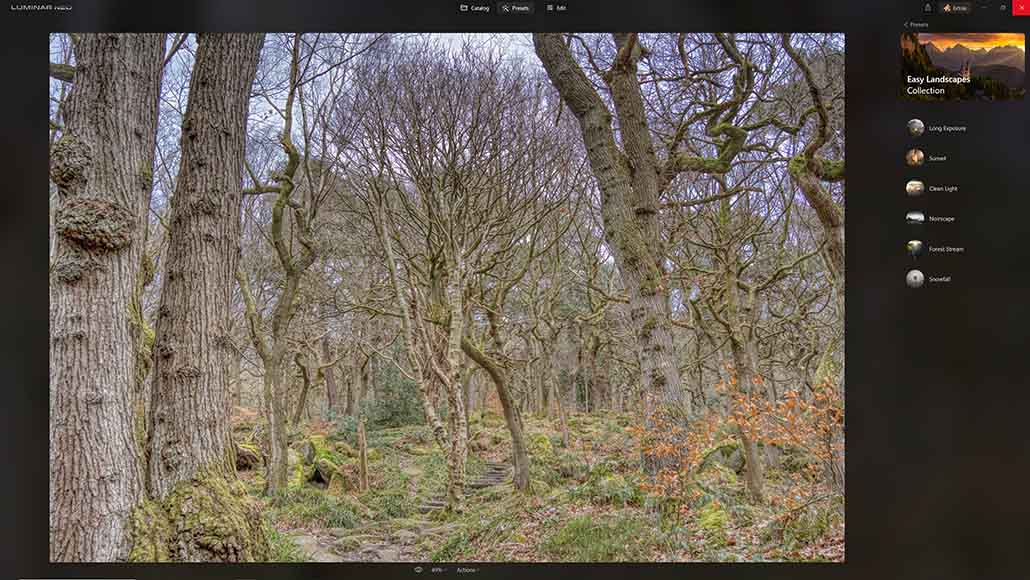
Luminar Neo HDR Merge tutorial – final edits
Once you’ve finished merging the bracketed images, you can make any final adjustments you desire in the Presets and Edit tabs.
The process here is exactly the same as you’d use for any standard image you wish to edit, with the full range of tools available for your merged image.
When you’re happy with the final edits and adjustments you’ve made, the image is ready to be used in whatever medium you choose.
Using HDR Merge in Luminar Neo – Frequently Asked Questions
Using the HDR Merge tool in Luminar Neo is incredibly easy and delivers excellent results in a short space of time.
In case you have any questions, here are some answers to the most frequently asked questions centered around the HDR Merge tool:
Luminar Neo doesn’t come with HDR Merge as a standard feature of the basic package, so if you want to use this, you’ll need to purchase it and add it as an extension.
If you’re using the standard version of Luminar Neo, you can add the HDR Merge extension to the suite for £39, while paying £79 will grant you access to all extensions.
Users who have already signed up for the full package but haven’t yet added the HDR Merge extension can easily do so from the list of extensions in the software.







As a longtime user of Aurora HDR (2017-2019) on my MacPro 2010 (OS 10.13.6) I am nearing the time to upgrade to a new Mac Studio. I want the full functionality of the Aurora toolset when I inevitably upgrade to Luminar Neo w/HDR Merge plugin. Is that possible? Will I be able to run the old app under Rosetta on the Mac Studio?
Thanks!
Hi Walter
Upgrading your Mac and software setup is always an exciting process, but it does come with some considerations, especially with older apps and hardware.
Here’s a breakdown of what you need to know about using Aurora HDR on your new Mac Studio and transitioning to Luminar Neo with the HDR Merge plugin:
Compatibility with Mac Studio:
Aurora HDR 2017-2019: This version of Aurora HDR is designed for Intel-based Macs, and while Mac Studio uses Apple Silicon (M1, M2, etc.), it supports running Intel-based apps via Rosetta 2. However, not all features might be fully compatible, and you could encounter some performance or stability issues.
Running Under Rosetta:
Rosetta 2: This translation layer allows Intel-based applications to run on Apple Silicon Macs. Aurora HDR should be able to run under Rosetta 2, but since it’s an older application, it’s essential to check for any specific issues or limitations that might arise. Some users have reported mixed results with older software on Apple Silicon Macs, so testing is crucial.
Transitioning to Luminar Neo:
Luminar Neo: This is the more recent HDR software from Skylum, and it includes the HDR Merge plugin which should offer more modern features and better compatibility with newer hardware and operating systems. Luminar Neo is designed to work with Apple Silicon Macs, so it should run natively without needing Rosetta 2.
Functionality and Workflow:
Full Functionality: If you want to maintain the full functionality of Aurora HDR alongside Luminar Neo, you might need to keep Aurora HDR on your older Mac or use it in a virtualized environment if it runs into issues on the new Mac Studio. Additionally, ensure you have all necessary licenses and installation files for Aurora HDR, as reactivation or updates might be necessary.
Backup and Testing:
Backup Your Data: Before making any transitions, make sure to back up your current projects and software. This will help avoid any data loss or complications during the upgrade process.
Test Before Fully Transitioning: If possible, test the older software on the new Mac Studio to see if it meets your needs before fully committing. You might need to adapt your workflow based on how well Aurora HDR performs under Rosetta 2.
In summary, you should be able to run Aurora HDR on your new Mac Studio using Rosetta 2, but be prepared for potential compatibility issues. Transitioning to Luminar Neo will provide a more future-proof solution, especially since it’s designed to work natively on newer hardware.