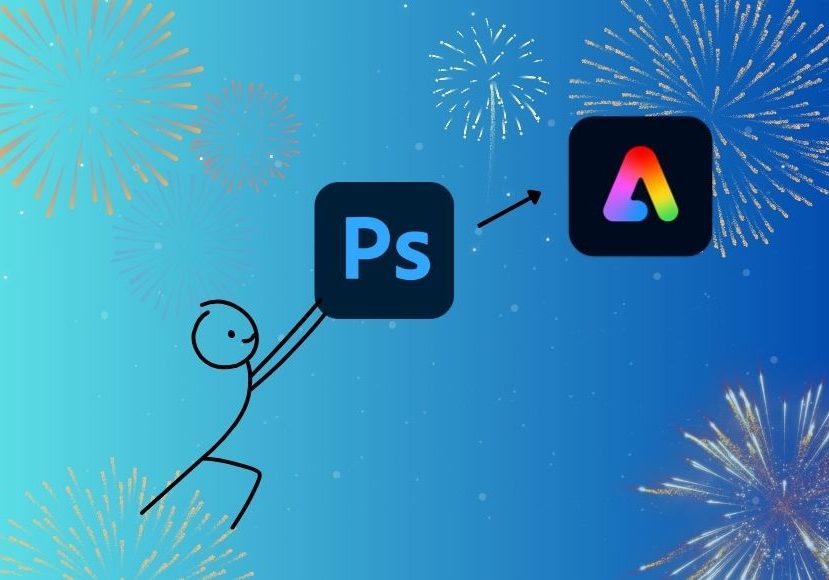
How to Animate PSD Files in Adobe Express
Learn how to easily animate your PSD files using Adobe Express in this step-by-step tutorial.
Software | By Ana Mireles | Last Updated: May 30, 2025
Shotkit may earn a commission on affiliate links. Learn more.
If you’re like me, you use Photoshop to design your social media posts, banners, and other visuals.
While this isn’t Photoshop’s main use, many of us create our designs there because it’s the software we feel most comfortable using. This also prevents you from having to pay for another subscription if designing isn’t your primary job.
In any case, adding dynamic animations to these designs used to be complicated and time-consuming.
So, Adobe came up with a great solution: you can now animate your PSD files in Adobe Express. This is a quick and easy process that will add an extra ‘pop’ to your designs.
Plus, you get to use some of the amazing AI features included in Adobe Express, such as the generative text effects.
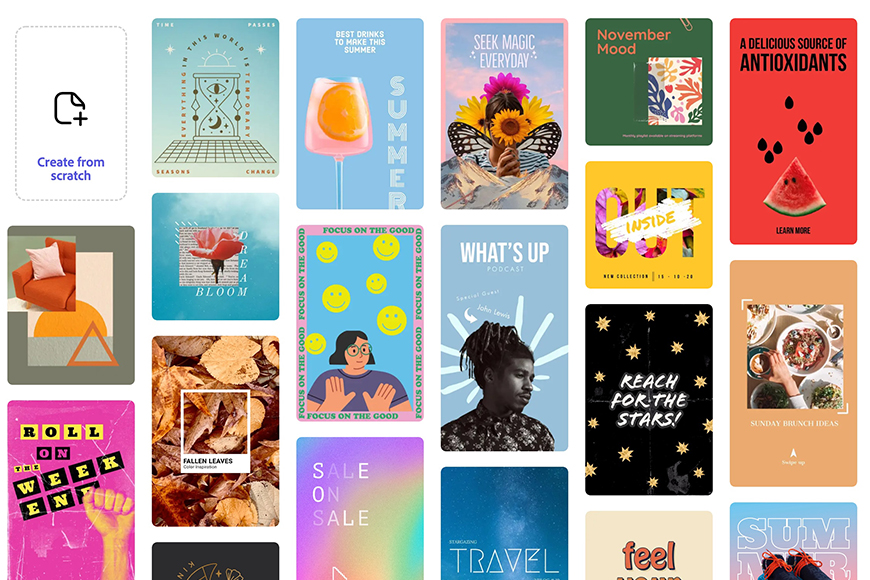
Simple-to-use web and mobile design tool with powerful features to help you create attractive visual assets for free in record time.
In this step-by-step tutorial, I’ll show you the entire process, from start to finish. And for those of you who use Illustrator, you can follow along because Adobe Express also supports this file format.
If you’re ready to create some scroll-stopping visuals, let’s get started!
How to Add Dynamic Animation to Your Photoshop Designs
Adobe revealed at Adobe Max in London 2025 that Adobe Express now supports PSD and AI files (Photoshop and Illustrator file extensions). This means that you can now easily add dynamic animations to your designs.
For this tutorial, I’ll be using Photoshop. However, the steps should be the same for Adobe Illustrator files.
Step 1

To start, you need to create your design using Photoshop. It doesn’t matter how simple or complex it is. You can also use raster, vector, and text layers.
In this case, I started with a simple product shot on a white background. Then, I used the Generative Fill tool to create a tropical-themed background.
Lastly, I added a text layer where I chose the font and color. Then, I arched it to work as a frame around the main subject.
Step 2
However you decide to do your design, you can retain all layers and save it as a PSD file once you’re done. You can do this by going to the menu File > Save.
Then choose the destination folder, give it a name, and click Save.
Step 3

Now you can move on to Adobe Express. You can access it through any browser if you want to work on your computer, or you can use the Adobe Express app to work on your phone.
You must log in to your Creative Cloud account to use Adobe Express.
Step 4

Go to the Home page and select Start from your content.
This will open a browser window. Navigate to the folder where you saved your PSD design and click on it.
Step 5
When Adobe Express sees that you’re uploading a PSD file, it will give you two options: Place PSD as a linked image or Convert PSD to an Adobe Express File.

Both these options are valid solutions, but they will behave differently inside Adobe Express. Convert PSD to an Adobe Express File will retain the separation of elements you had in Photoshop.
In my case, this means that I still have the background, the subject, and the text separated. This allows me to animate them or make any adjustments to them individually.
On the downside, when Adobe Express imported the PSD file, the curved effect I had on the text disappeared. Fortunately, Adobe Express has a similar effect, so I could bring it back.
However, be aware that some of the formatting you’ve made might be altered.
Instead, the Place PSD as a linked image option imports the file as a single image. It will behave as if you had flattened the image before saving the file in Photoshop.
In my case, the design remained intact as I had formatted it in Photoshop. Using this option, any changes you make to the original file will automatically update in the design you have in Adobe Express.
This is a good option if you keep working on the design and need all the related visuals to be synced.
Step 6

Whichever import you decide to do, you’ll see a thumbnail with the elements present on the right side of the canvas. If you kept them separated, there would be a thumbnail for each one. Otherwise, you’ll see a single thumbnail.
Click on the thumbnail of your choice, and you’ll see the editing panel appear on the left with all the options you have for that element. To add dynamic animation, click on the third menu on the top right of the panel called Animation.
Here, you’ll see all the animation effects. You can hover over each of the effects to see a preview. Click on the one you’d like to apply.
Step 7

Once you’ve applied a dynamic animation, you can customize it on the options panel.
- Speed – This sets how fast or slow the animation plays.
- Spring – This adds or removes a bouncy effect on the animation. You can increase the bounce for a more dynamic effect.
- Squish – This is like a rubber ball effect. It stretches and compresses the element during the animation like a bouncing rubber ball.
- Direction – This determines in which way the animation moves through the screen.
- Pin area – This fixes a part of the element so it stays anchored during the animation.
There is no right or wrong here. Experiment with the settings and choose the ones you like best.
Repeat the process for each element you want to animate in your design.
Step 8

At any point, you can check how things are going by clicking on the Play icon in the bottom left corner. You can also edit the timeline by clicking on the button next to the Play.
You can also add music to your animation here if you like.
Step 9

Now that you’ve animated your PSD design, you can make use of other tools available in Adobe Express. In this example, I’ll use generative AI to create a text effect.
You can also edit the image, add more elements, remove objects or the background, and many other cool things.
Step 10
Once you’re happy with your design, you can click on the Download or the Share button in the top right corner, depending on what you want to do.
To download your file, you can, obviously, click on the Download button. However, you’ll also find the option to download inside the Share menu. Select MP4 as the file format and choose the resolution you think is best for your needs.
Alternatively, via the Share option, you can generate a link to grant access to the design, share it directly on social media, upload it to a cloud storage account, and other options.
That’s it! Have fun exploring all the possibilities that Adobe Express offers you – now also available for your PSD files.






